 next to the field.
next to the field.This page is designed to help with navigation between
quoting pages as well as provide helpful hints for each page.
If you need help on a particular field, click on  next to the field.
next to the field.
General Navigation Tips
New Browser Windows
After pressing the  button
for a new quote or the name link to open a quote, a new browser window will be
created for this quote. Every quote is opened in a separate window to
allow the flexibility of multiple quotes in process at one time. The
original FAO browser will remain open to provide access for opening more quotes
or for accessing other areas of the FAO application.
button
for a new quote or the name link to open a quote, a new browser window will be
created for this quote. Every quote is opened in a separate window to
allow the flexibility of multiple quotes in process at one time. The
original FAO browser will remain open to provide access for opening more quotes
or for accessing other areas of the FAO application.
Continue Buttons
Each page has a  button at the bottom of the screen to assist in completing the quote. The
"Continue" button should be used when you want to advance to the next quoting
page. Selecting the "Continue" button will cause the next quoting page to
appear.
button at the bottom of the screen to assist in completing the quote. The
"Continue" button should be used when you want to advance to the next quoting
page. Selecting the "Continue" button will cause the next quoting page to
appear.
Tabs 
Each page is represented by a tab near the top of the page. These tabs are preferred instead of the browser Back and Forward buttons for navigating between pages because they move directly to the requested page instead of displaying each page along the path. The tab for the current page is denoted by the white background and the blue arrow. The tab will remain visible so you can go back and forth between tabs within the quote.
Errors
If you attempt to go to the Coverages page or the Final Sale page using the "Continue" button or by clicking on either tab and a data error exists, the Error page will display with error messages. A descriptive message will appear if data is entered incorrectly or missing, and you will be able to correct the error on the screen. In certain cases, a link will appear to return you to the page where the information is incorrect or missing.
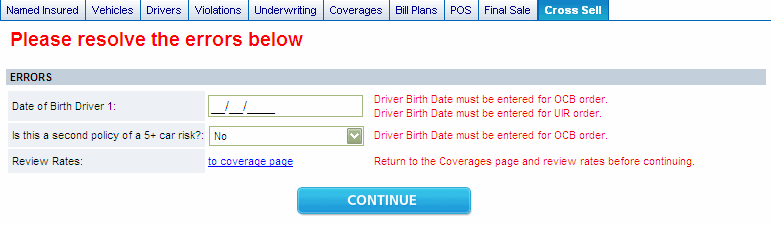
Dialogs
Several areas of data collection use what is called a Dialog Box. To open the Dialog Box, click on the "Details" button to the right hand side.

IIn the Dialog Box you may have several choices. To remove incorrect information, use the "Clear" button. To exit out of the Dialog Box use the "Continue" button.
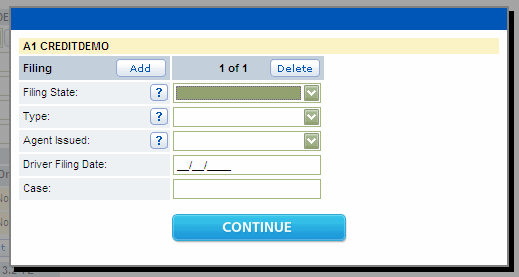
Selling a Policy
To sell a policy use the  button
on the Final Sale page. This will complete the sale process and provide you with
a policy number and confirmation number.
button
on the Final Sale page. This will complete the sale process and provide you with
a policy number and confirmation number.